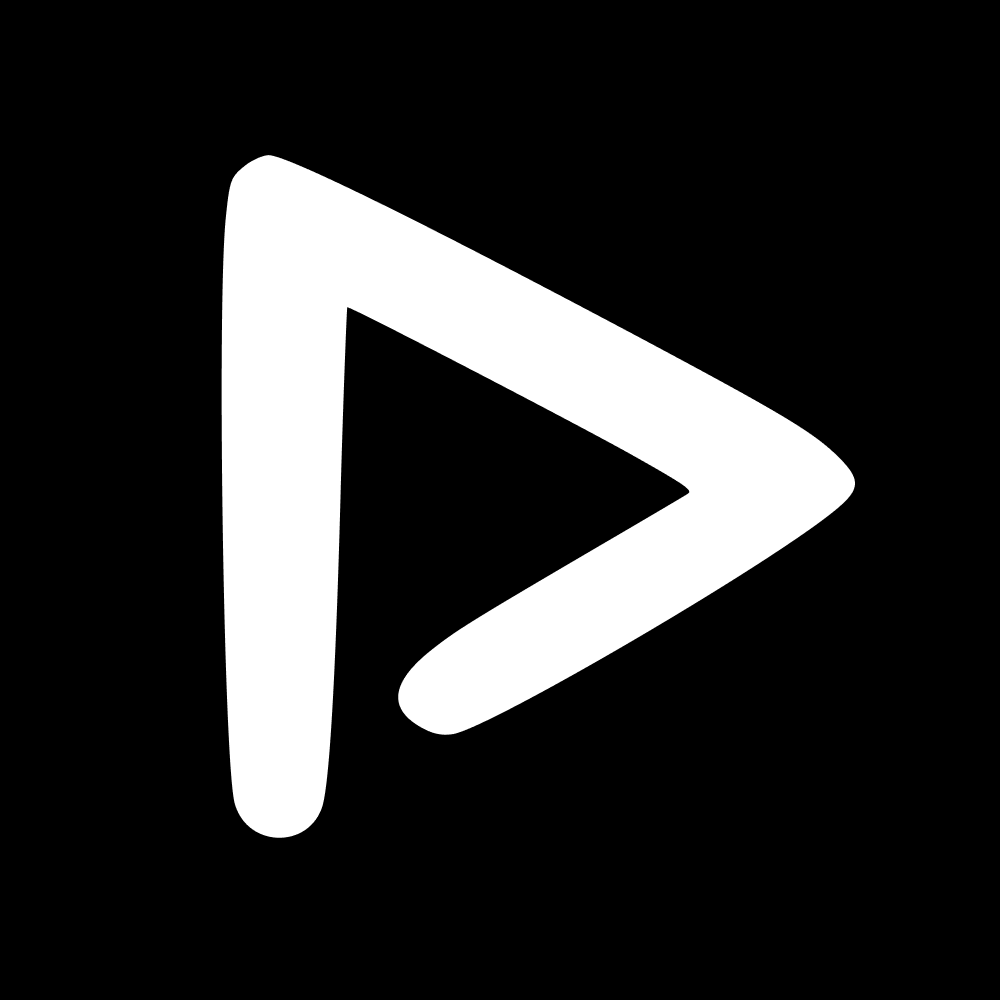Bundles & Tray is a powerful video production feature, allowing users to create and edit engaging videos directly in their ScorePlay platform.
Step 1: Creating a Bundle
Go to your Media Library.
Pick the videos you want and add to your Tray.
Create a new Bundle or add the videos into an existing Bundle.
If you wish to trim specific clips from a video, it's easy to do so using our Clipping feature before adding your clips to Tray
Step 2: Reorder Clips in a Bundle
Use the Tray tab in your left hand menu and select the Bundle you just created.
Inside your Bundle, arrange the clips in the desired order for your video production.
Select Generate.
Step 3: Adding custom transitions
Add the transition you want to use between every clip.
Select View all to access a preview of all transitions available.
Select Next.
Step 4: Branding and export settings
Pick the desired intro and/or outro from your Branding space (which you can find the Setup section of your side menu).
Add your custom watermark, also from your Branding space.
Use our S2T (Speech2Text) feature to add subtitles automatically to your video (automated transcript) if needed.
Mute the audio track from your videos and replace with one of the tracks from your Branding space.
Select the Quality (1080p, 720p, ...) and Aspect Ratio (16:9, 1:1, ...) of your export.
Before Generating your compilation select Publish to library to automatically export to any of your Collections with your desired Permissions settings.
Step 5: Generate Your Compilation
Select Generate to initiate the video generation process.
NB 💡: It may take up to 15-20 minutes, depending on your content's length and complexity.
Step 6: Review and Download
Once your video is ready, you will receive an in-platform notification. The video will be available in your Notifications Center in the top left.
Review your production and download to your device.