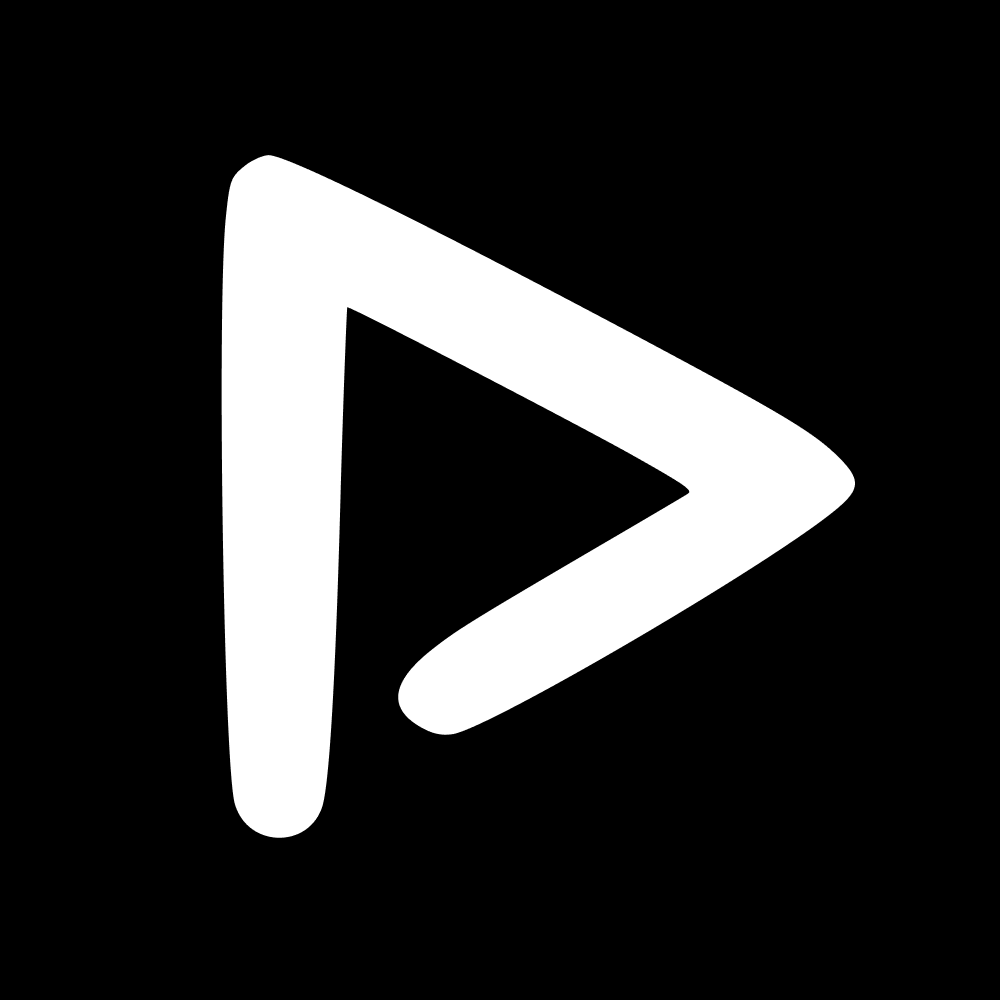Login
You can log in easily by scanning the QR code sent to you. Once scanned, simply choose who you are and you're in, and ready to receive your content automatically.
Media library
Once you've logged in, you'll be able to see all of your media. Swipe through your content and post directly to Instagram from the App.
If you see content you like, you can add it to your favourites by clicking on the ♡ icon, for easy access later. You can also download it to your phone storage, or share it, either to your fans on social media or send to your friends and family.
You can also download or share multiple assets. Just click on the Select, choose the assets you wish, and click on Download or Share icons that come up. You can also select multiple assets by holding down on an asset and tapping the other assets you want to select.
Search
If you click on the search icon 🔍 in the bottom bar, you'll be able to search for your assets in particular collections, or even with one or more of your teammates by using ScorePlay's tag logic.
Collections
In the Collections tab, access all the collections you've been a part of, whether it’s a match or a training session. If you click on a collection, you'll be able to see assets from only that collection. You can carry out the same download/share actions as before.
Menu
The Menu allows you to access your logos, favourites, and pending requests. It also has the toggles for the permissions you need to make sure the app functions in the best way possible.
If you click on Post suggestions, you will see the posts that your Content Team suggest for you to post on your social media channels alongside the asset.
NB: Make sure the toggles for notifications and photo library access are on. Make sure these are always on so that the app can work properly.
📬 Question?
Contact us through the chatbot.