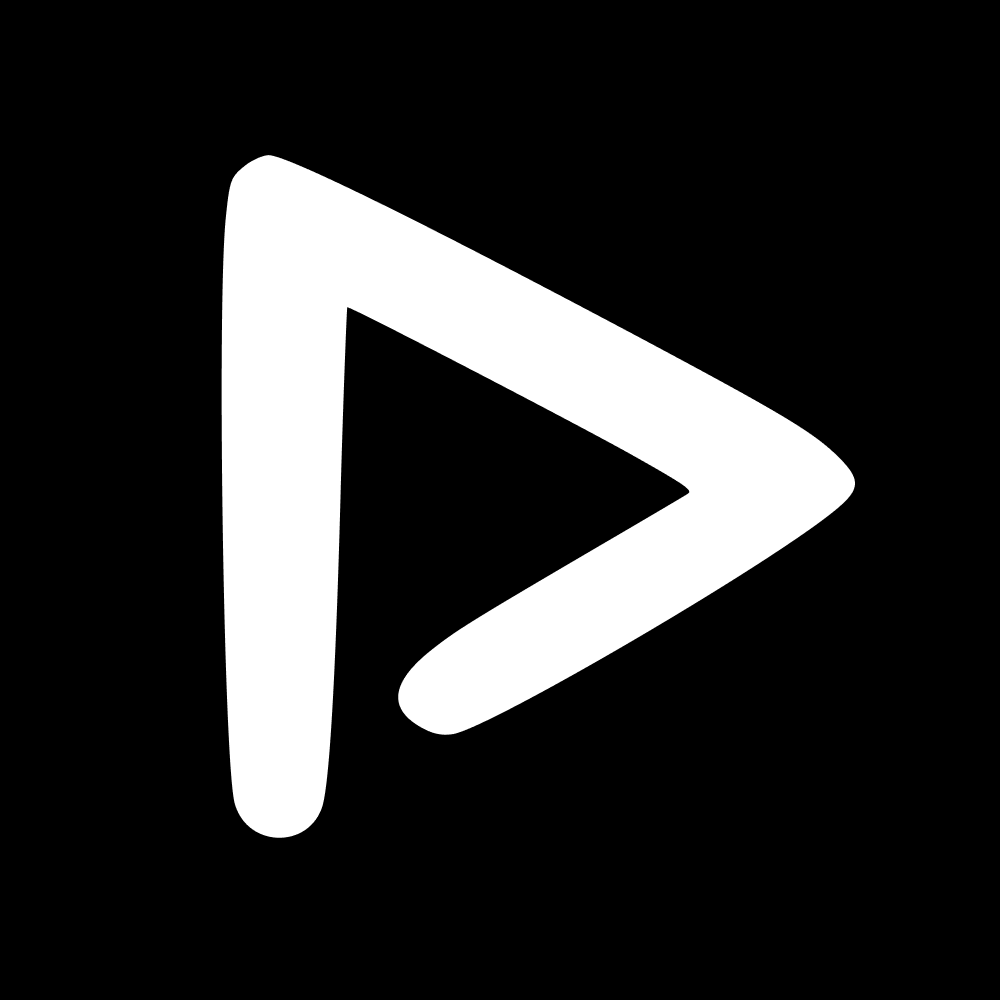Searching on ScorePlay will be a new experience for you. We say better, but that doesn't mean you don't need a little lesson in how to get the most out of it.
There are several ways of searching the platform for content, but overall everything is based off of tags. Tags determine what you can search for.
Example: You have a picture or video with Leo Messi, Cristiano Ronaldo, Sony, and Apple. The AI will pick up that these 4 are present, and the tags present will be searchable. When you search for Apple, this asset will come up. If you combine Apple and Sony, the asset will still show up. Add in Maradona to the mix, and the asset will no longer show up in your search, because the tag combination will no longer match.
General search from your media library can be done in two ways.
Filters: use the filters below the search bar to toggle which tags you want selected. This allows you to narrow down your search bit by bit, so you can start from the Season, Date, Format or Category. For each new toggle, the amount of media displayed will reduce as you refine your search. If the filters are greyed out, that means there are no media that match the search request. NB: toggle them off if you prefer to just use the search bar.
Search bar: if you know what you're looking for, the easiest way is to search by typing the tags directly into the search bar and selecting the tag. The number associated to the tag will display how many assets match that tag.
Other searching tips:
Most used tags: the most used tags appear in the search bar to make the experience easier. You can easily choose these as they have the most assets associated to them.
Collection filtering: when searching by Collection, your screen will display the collections that have assets matching those filters/ tags. NB: when you click within an collection, you will only see the assets associated to the filters. In order to view all assets in the collection again, wipe the filters by clicking Clear search in the bar.
Number of athletes: you can search by number of recognised athletes in the asset from 0 to 5+.
Advanced search
Advanced search allows you to more accurately define a search with Must match and Must not match tag rules.
📬 Question?
Contact us through the chatbot.