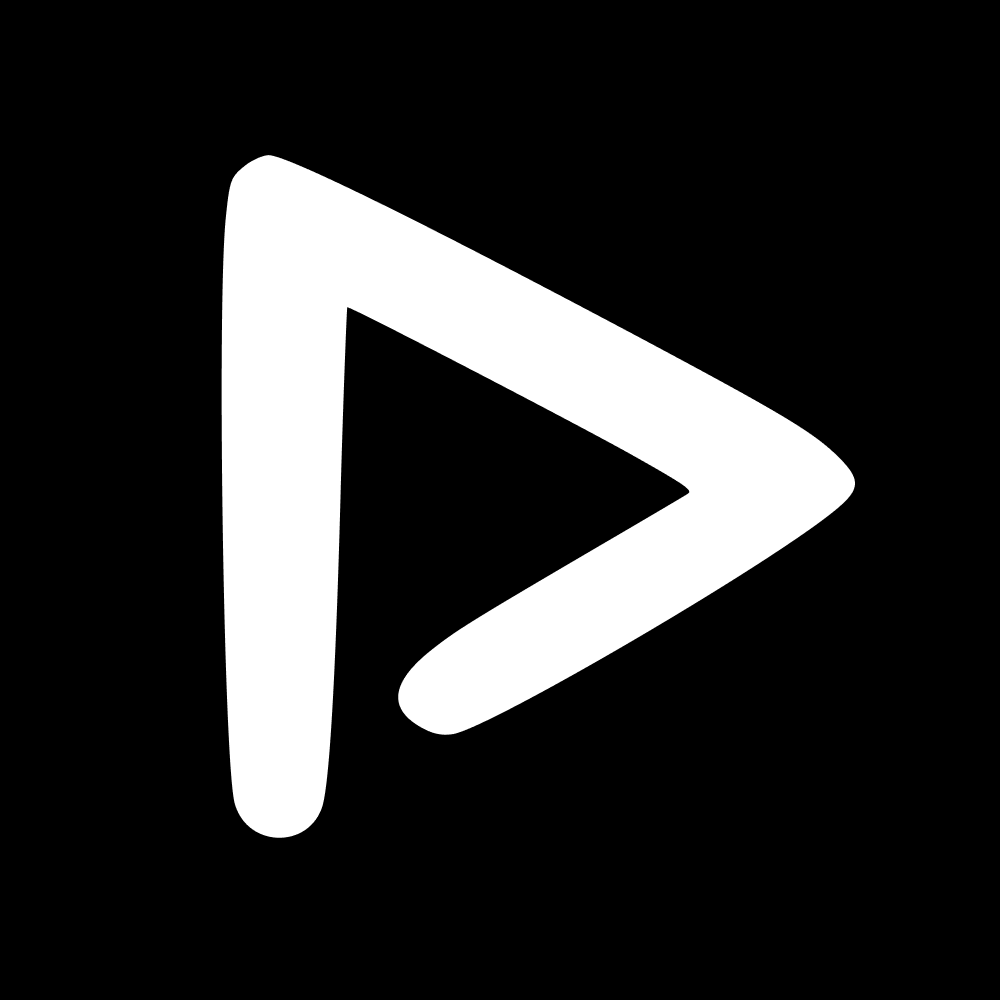Taxonomy is defined by your tag structure within your platform. This will determine the ease and speed of searchability and how all of your content is classified. It is therefore of the utmost importance - a solid foundation for a healthy ScorePlay platform.
The first thing you need to understand is that there are different types of tags on the platform:
Athletes: these tags are recognised automatically through AI facial recognition. If your athletes have a front-facing picture on their profile, and the team is associated to the relevant group of assets
Partners: these tags are also recognised automatically once you input your partners in the External Users section.
Calendar metadata: automatically ingested, you don't need to worry about these, but can still manage them from this section.
Format metadata: automatically done, these are associated to the type of assets uploaded, such as photo, video etc.
On the Taxonomy page, you will be able to manage all your tags, whether the automatic ones above or the manual ones you will no doubt add. It contains three tabs: Tag groups and Tags. To access them, just click on Setup, then Taxonomy.
Tag groups
Tag groups allow you to regroup certain tags that have a relationship. For example, our default Tag Groups are Season, Credits, Team and Sport. This allows you to have Season 2023/2024 and Season 2022/2023 within the same tag group, and can therefore search, upload or create Collections and just choose from a Season dropdown - instead of loose tags.
Example: The Credits Tag Group, contains the following tags: Photographer 1, Photographer 2, … , Photographer N.
For each Tag group, you can toggle or un-toggle each column to choose where they show up:
Homepage makes this Tag Group visible on your homepage. You can then reorder and select the number of items you want visible per Tag Group on the Homepage.
Search makes this Tag Group visible in the media library filters to search as you want.
Upload makes this Tag Group an input field when you upload content.
Collection creation makes this Tag Group an input field when you create a collection manually.
Thumbnail displays the Tags from that Tag Group on the preview thumbnails of your media assets. As displayed below. Perfect for sorting folders with similar assets, with very different uses.
Tags
Use tags to sort content by date, location, format, event, place etc. To add a tag, go on Taxonomy, then click on Tags, New, enter a name for the tag, and press Create. On top of the automatic ones, you can also add manual tags to further customise your operating systems. Many of our clients go the extra-mile and tag fans, celebrations, scores and more to give their content teams ultimate flexibility in finding their content.
Keep in mind you have the possibility to create a tag every time you’re adding a tag.
📬 Question?
Contact us through the chatbot.