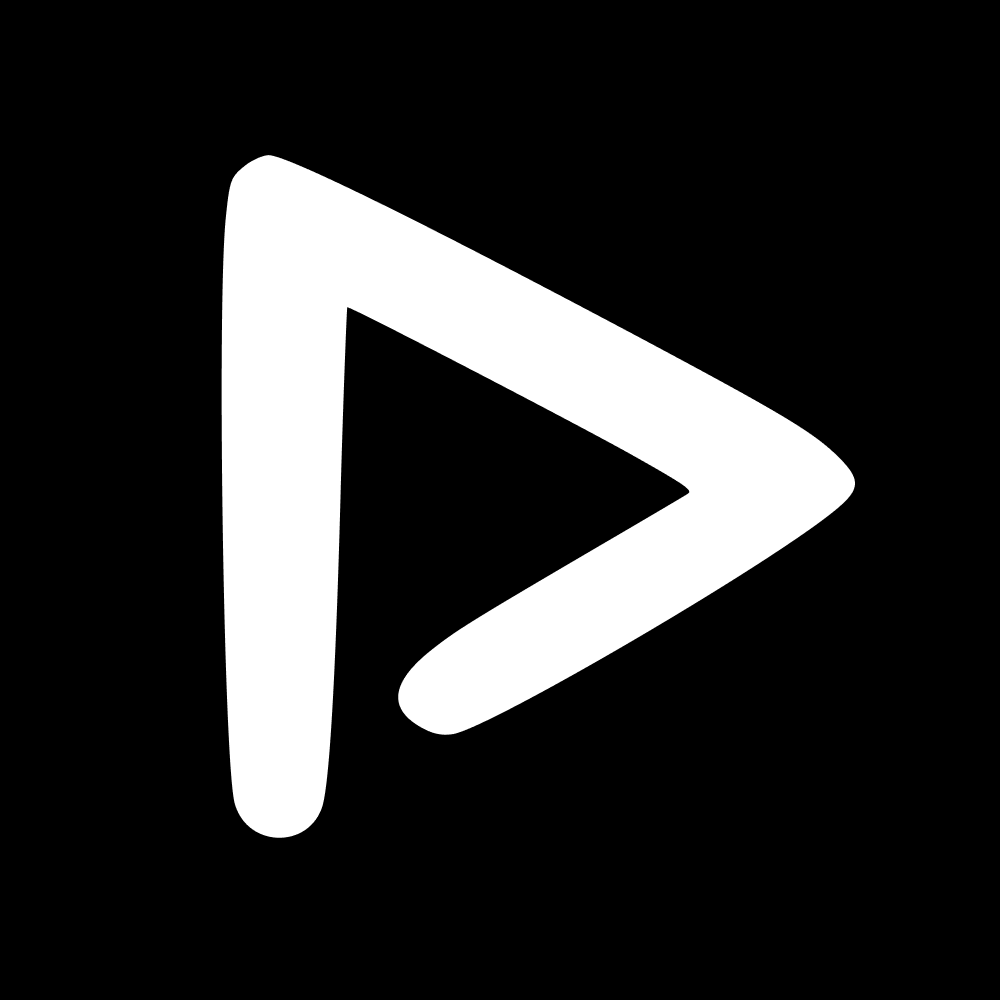The Teams & players is the page you use to manage all your teams, players and seasons.
Teams tab
New: use this button to create a new team. You can duplicate an existing team if you want to create the same team but for a different season. Those players will then be associated to one team, but several seasons.
Search bar: use the search bar to search for teams by name.
Copy: use this button to copy the App access link for the team.
Roster: use this button to view the roster associated to the selected team.
Edit: use this button to edit the team name, whether assets are shared to team, whether assets are shared to external users and which tags are associated to this team.
Players tab
Import headshots: use this button to upload headshots in bulk.
New: use this button to create a new player either manually or by .csv upload. You need to enter a first and last name, and add a clear front-facing photo in order for facial recognition to run. Here, you can also associate tags to a player.
Copy: use this button to copy the App access of that player.
View: use this button to view the player profile, with associated teams, AI settings, associated tags and name to recognise. From this page you can also copy the QR code.
Edit: use this button to edit the photo associated to the player.
Delete: use this button to delete the player.
Seasons tab
New: use this button to create a new season by defining the season dates.
Search bar: use the search bar to search for seasons by name.
View: use this button to see which teams are associated to the season.
Edit: use this button to edit the season name and dates.
Delete: use this button to delete the season.
📬 Question?
Contact us through the chatbot.