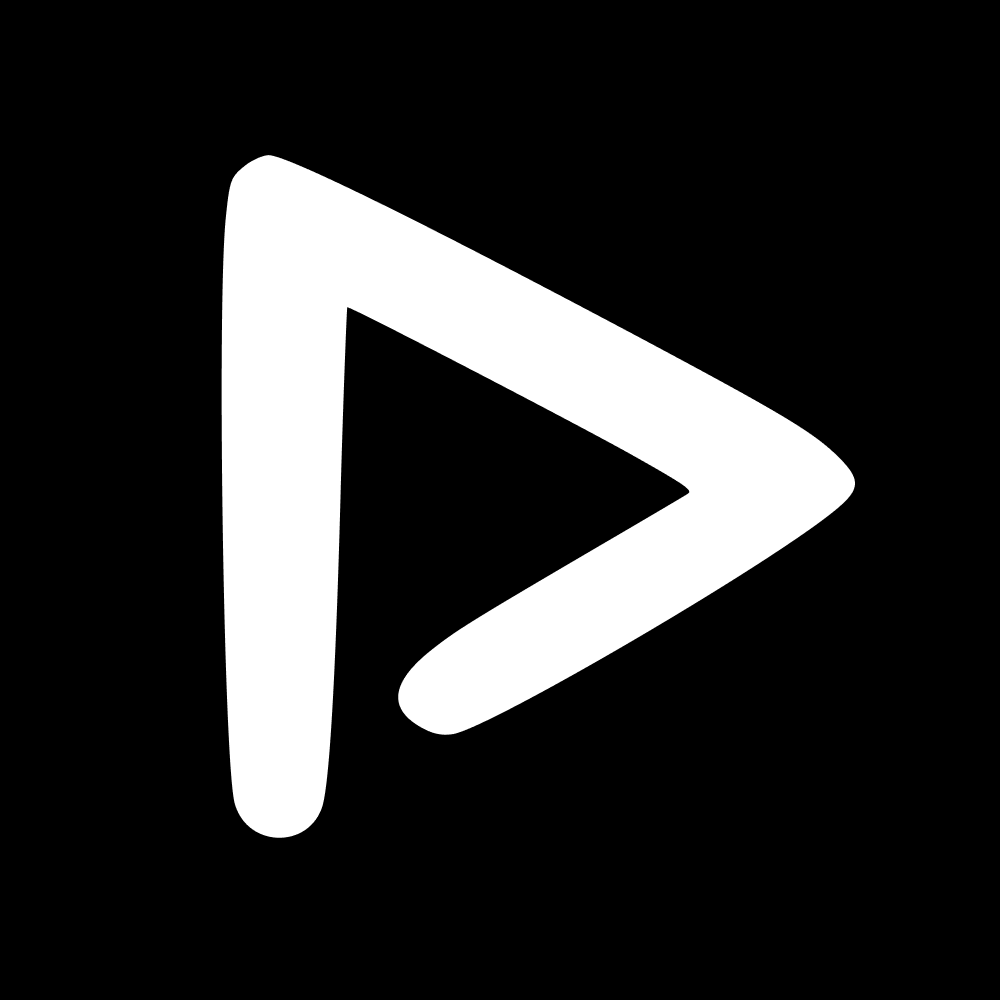The Users page allows you to manage every user from the platform and their account type in one place. Create new users and account types and tailor user permissions with account types.
Users tab
New: use this button to create new users in your platform. Choose the Account type and then copy the Signup link to your clipboard - ready to share.
Search bar: use the search bar to search for users by name or email address.
Validation toggles: these can be toggled Yes or No, to determine whether this user has right to validate (’Validator’), and whether they require validation (’Requires validation).
Invite link: use this button to copy the Invite link of this user to your clipboard.
Edit: use this button to edit the Account type of the User, their name, email, validation rights and tag access. Click Update to save.
Trash button (🗑️): use this button to delete the selected user.
Account types tab
New: use this button to create a new account type. Choose the name of the new Account type and duplicate an existing Account type to start. Then choose whether this Account type will be for an External User.
Duplicate: use this button to duplicate an existing Account type and then you can make changes to the duplicated Account type.
External user toggle: use this toggle to choose whether the Account type is an External user.
Invite link: use this button to copy an Invite link to your clipboard in order to invite someone onto the platform and allow them to sign up as that Account type.
Edit: use this button to access the Account type edit section. Here you will be able to (as a Super Admin) toggle every feature in the platform and every permission of that Account type (E.g., Cannot View Upload Page, Can View Media Library, but can Download, Edit, Share)
Delete: use this button to delete the selected Account type.
📬 Question?
Contact us through the chatbot.