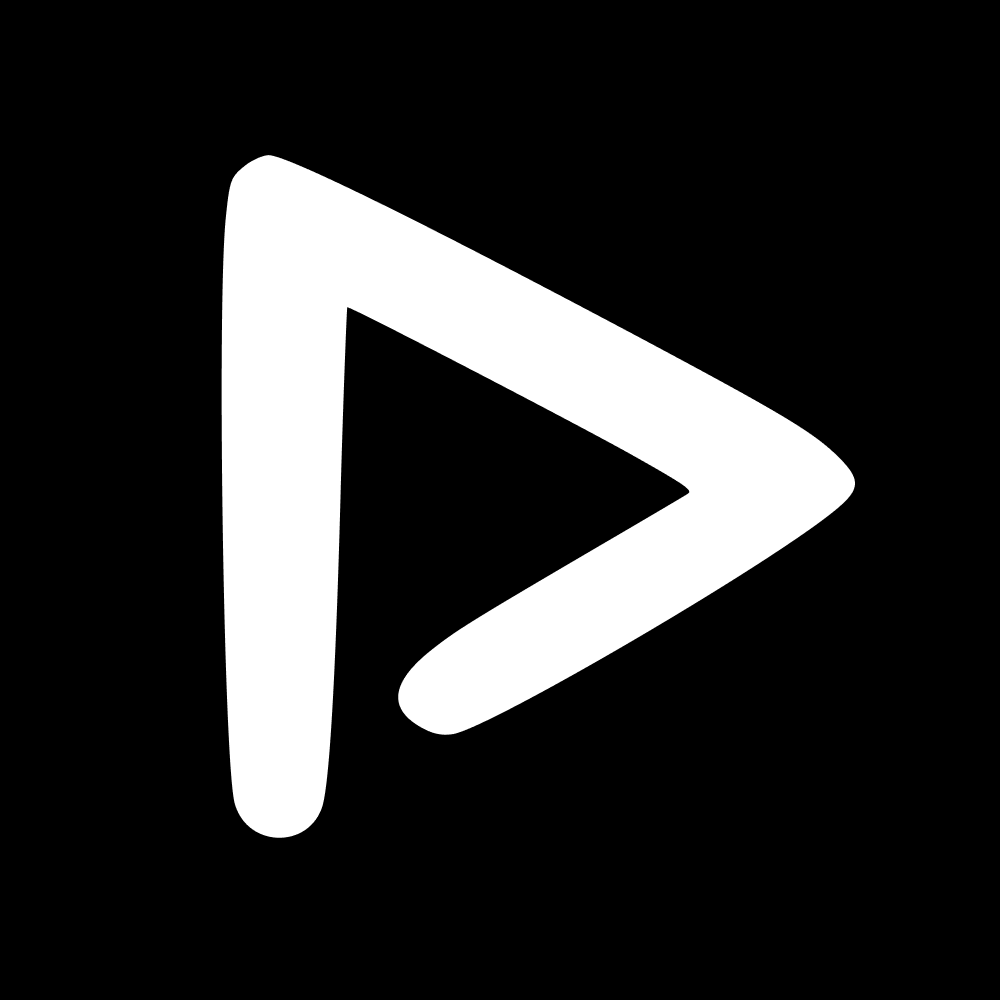The options available to you on Upload can be toggled in the Taxonomy page. Here are the options:
Choose the date of the upload.
Fill out any other necessary categories.
Choose the collection in which you want to upload, or create a new collection.
New: click this button to create a new collection
Choose a name.
Choose a date.
Associate ‘Teams’ to the collection so that AI facial recognition can run.
Choose the associated ‘Category’.
Add ‘Tags’ if you wish.
Advanced settings let you add a ‘Raw name’ and Hide team tags (Teams won't be tagged unless a player from that team has been detected.)
Click Add files in order to upload. ScorePlay supports all file types but the AI can only work on the following:
Image: .jpg, .jpeg, .png, .webp, .gif, .heic
Video: .mp4, .mov, .wmv, .flv, .avi, .mkv, .m4v
New: click this button to create a new sub-collection
Choose Master collection.
Choose a name.
Choose a date.
Associate ‘Teams’ to the collection so that AI facial recognition can run.
Choose the associated ‘Category’.
Add ‘Tags’ if you wish.
Advanced settings let you add a ‘Raw name’ and Hide team tags (Teams won't be tagged unless a player from that team has been detected.)
Click Add files in order to upload.
📬 Question?
Contact us through the chatbot.