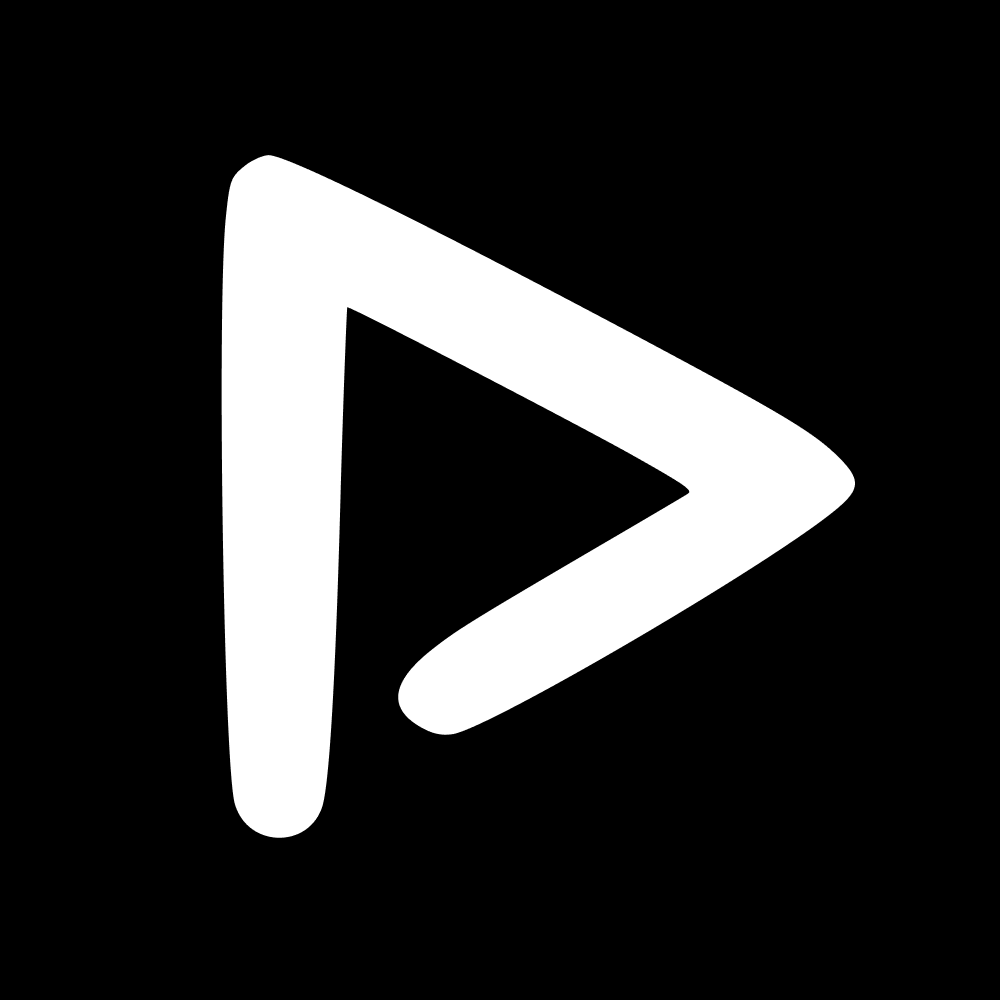Seasons
To create your season, open Setup, go to Teams & players, click on Seasons, then New.
Teams
Once seasons are done, you can add teams. To create your team, open Setup, go to Teams & players, click on Teams and click on New.
When a new season comes around, you can duplicate the team from the previous season, add the new players to that team, and remove any that have left. Players that have left will continue being associated to your previous seasons.
Open Setup, go to Teams & Players, click on Teams, click on New , choose Import from existing team, select your season, your team, and press Confirm.
Athletes
Once the team is created, the last step is to add the athletes. Go on Setup, select the team you want to add your athlete to, click on New, then enter their name and add a front-facing picture so they can be recognised with AI. Finally, click on Create. Refresh the page, and the new athlete will appear in your selected team.
When you are created an athlete, you can also associate a tag to said athlete. By doing so, every time an athlete is recognised by AI, this tag will also be added to the picture or video. For example, you could associate the tag 'Captain' to your captain so you can simply search for captain, and find all of your captains' content.
✚ Add an athlete (already existing) on the platform
In some cases, you might want to add an athlete to a team, that has already been created.
Go on Setup, click on the team you want to add your athlete to, click on Add player, choose the Existing Player tab, and select your player.
Once your athletes are added, you can look to onboard them on the App.
📬 Question?
Contact us through the chatbot if anything is unclear.