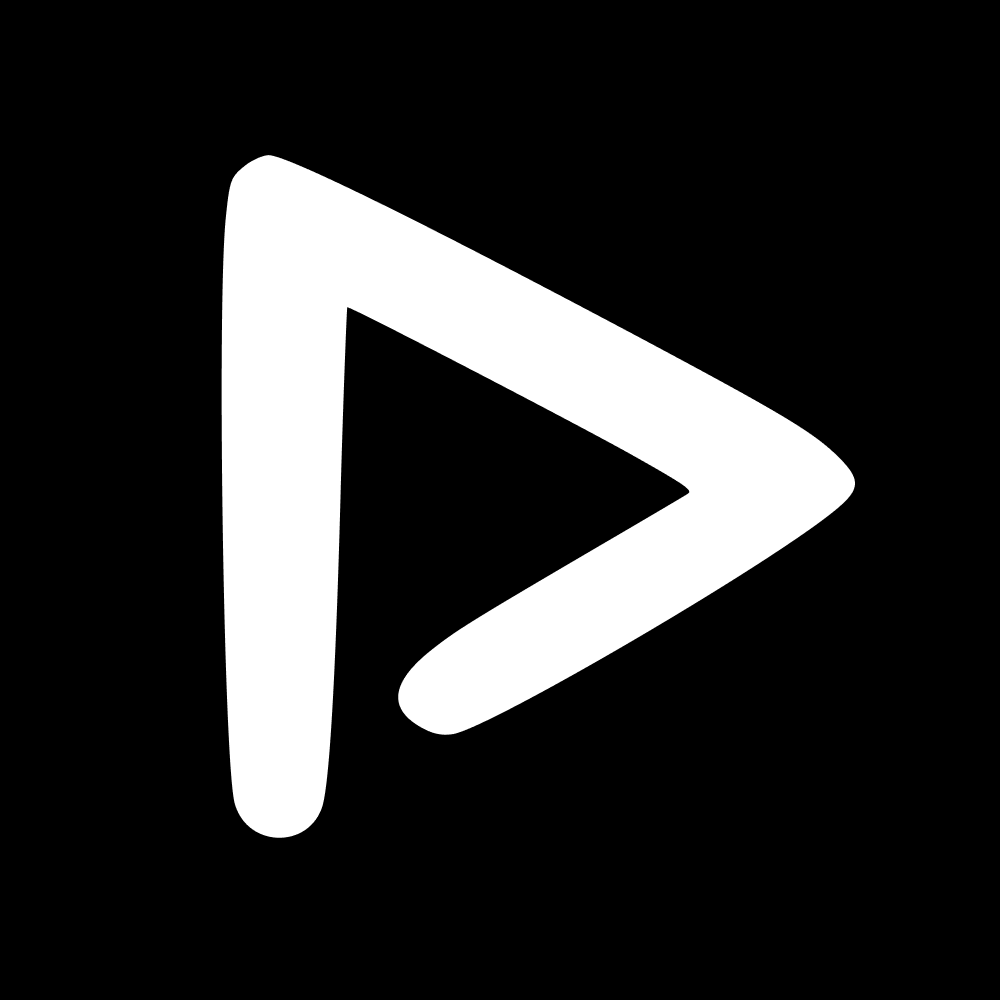Transform your video editing workflow with the ScorePlay Adobe Panel, an intuitively designed extension for Adobe Premiere Pro. This powerful tool integrates seamlessly, bridging your ScorePlay media library with Premiere Pro, and allowing you to access photos, videos, and live-stream content directly from the editing interface.
Installation Guide:
Downloading the Plugin:
Navigate to the Adobe Creative Cloud marketplace.
Type "ScorePlay Adobe Plugin" in the search bar.
Click on the "Download" button to acquire the plugin.
Installing the Plugin:
Once downloaded, double-click the installation file.
Follow the on-screen instructions to integrate the plugin into Premiere Pro.
Signing In:
Open Adobe Premiere Pro.
Locate the ScorePlay plugin in the 'Window' > 'Extensions' menu.
Enter your ScorePlay credentials to log in.
Accessing and Using Your Media Library:
With the plugin open, use the search bar to find specific assets.
Select and import media into your project bin or timeline.
Begin editing with your ScorePlay media assets.
Frequently Asked Questions (FAQs):
Q: What do I do if the plugin doesn't appear in Premiere Pro after installation? A: Try restarting Premiere Pro. If the plugin still doesn't appear, reinstall it, ensuring that Premiere Pro is closed during the process.
Q: Can I use the plugin on multiple computers? A: Yes, your ScorePlay license allows you to use the plugin on any computer with your Adobe Creative Cloud account. Just ensure you're logged in with the correct credentials.
Q: How do I update the plugin? A: Updates will be provided through the Adobe Creative Cloud marketplace. You will receive a notification when an update is available.
Q: Who do I contact for support? A: For additional support, you can reach us via the chatbot located on your ScorePlay platform.